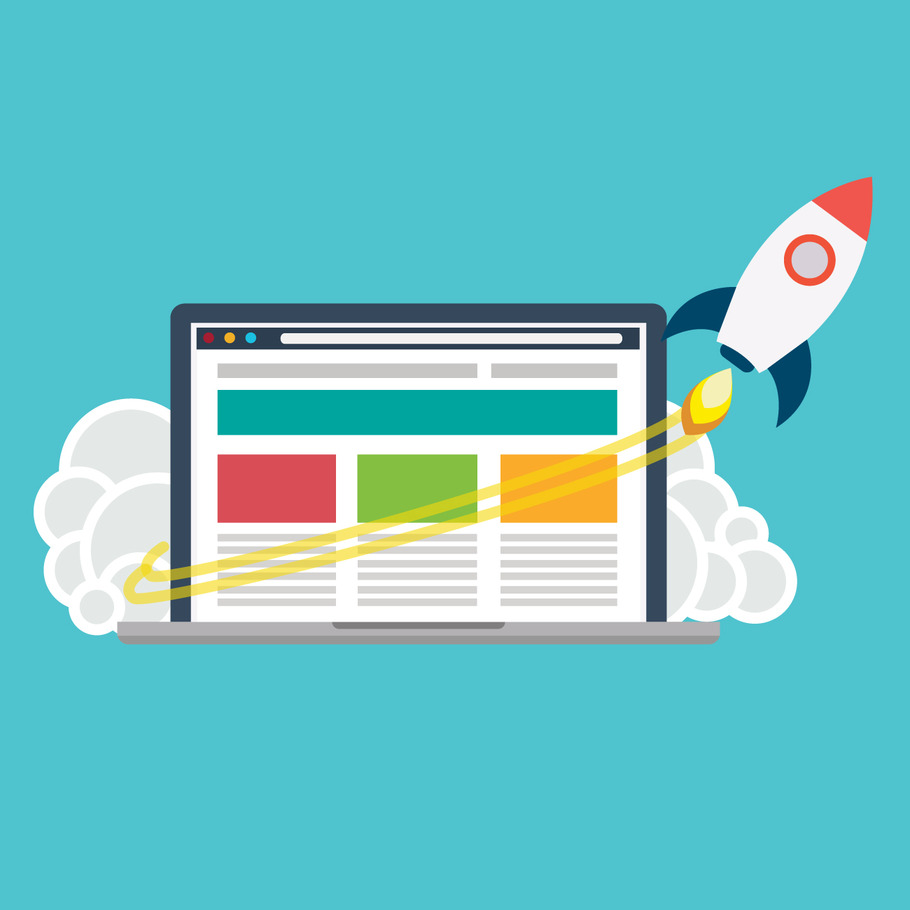How To Clean Up Malware WordPress Website: Quick & Secure!
To clean up a malware-infected WordPress website, install a security plugin and scan for malware. Next, remove the detected malware manually or use the plugin’s features. Dealing with a malware-infected WordPress website can be daunting for any website owner. Malware can significantly harm your site’s functionality, compromise user data, and negatively impact your SEO rankings. Cleaning up a WordPress website requires a methodical approach to effectively identify and remove malicious content. Ensuring your website’s security not only protects your data but also maintains the trust of your visitors. This guide provides straightforward steps to regain control of your WordPress site, enhance its security, and prevent future attacks. By following a structured cleanup process, you can restore your website’s health and safeguard it against potential threats. Introduction To Malware In WordPress Malware in WordPress is a common threat that can harm websites. It can steal data, spread viruses, and damage reputations. WordPress sites are often targeted due to their popularity. Keeping sites safe is crucial for owners and users. Risks Of Malware On Your Website Data theft: Hackers can steal user information and sensitive data. Website downtime: Malware can take your site offline, causing loss of traffic and sales. SEO penalties: Search engines may blacklist infected sites, hurting visibility. Reputation damage: User trust declines if they encounter malware on your site. Signs Your WordPress Site May Be Infected Unexpected ads or pop-ups: These can indicate hidden malware. Slow website performance: Malware can slow down your site significantly. Google warnings: The search engine may flag your site as compromised. Strange user accounts: Unauthorized accounts may appear in your system. Immediate Actions Post-infection Discovering malware on your WordPress website can be alarming. Don’t panic. Act fast to minimize damage. Follow these immediate steps to regain control and prepare for a thorough cleanup. Isolate The Website Contain the infection to stop it from spreading. Here’s what to do: Take the site offline or put it in maintenance mode. Disconnect from shared hosting to protect other websites. Stop all cron jobs to prevent automated tasks. Scan your local computer for viruses to ensure it’s clean. Change All Passwords Update all passwords immediately. Here’s a guide: Start with your WordPress admin password. Change hosting account, FTP, and database passwords. Use strong, unique passwords for each account. Update passwords for all users with access to your site. Backup Considerations When your WordPress website faces malware threats, backups become your safety net. Before diving into cleanup, ensure you have a backup strategy. Backups can restore your site to a clean state, but they need careful handling. Assessing Your Backup Options Choosing the right backup is crucial. Look at your backup solutions. Do they offer complete site backups? Are they recent? Check if they include your database, media files, plugins, and themes. Manual backups via cPanel or FTP Scheduled backups with a plugin Automatic cloud-based solutions Ensure your backups are stored off-site. This prevents malware from infecting them. Risks And Benefits Of Using Backups Backups can be lifesavers, but they come with risks. Always verify the integrity of a backup before restoring. If it contains malware, you’ll reintroduce threats to your site. A clean, recent backup is a must. Risks Benefits Old malware in backups Quick recovery Lost data from outdated backups Minimized data loss Overwriting current data Restored site functionality Consider a staged restoration. Test the backup in a safe environment before going live. This approach minimizes risks and ensures your site’s safety. Scanning For Malware Is your WordPress site acting strangely? It might be malware. Malware can hide anywhere on your website. You need to scan your site to find it. Let’s learn how to do this. Choosing The Right Malware Scanner Finding the right tool is crucial. Consider these factors: Reputation: Pick a well-known scanner. Features: Ensure it scans thoroughly. Support: Get a scanner with help available. Popular scanners include Wordfence, Sucuri, and MalCare. Each offers unique benefits. Choose one that fits your needs best. Running A Complete Malware Scan With the right scanner chosen, it’s time to run a scan. Follow these steps: Install the scanner: Add it to your WordPress site. Update everything: Make sure WordPress, themes, and plugins are up to date. Start the scan: Use the scanner to check your entire site. Once the scan begins, don’t interfere. Let it complete fully. It might take time. Be patient. Scanning is the first step to a clean, healthy website. Do it regularly! Cleaning Infected Files Has your WordPress website slowed down? Is it showing unwanted ads or redirecting to strange sites? It’s time to roll up your sleeves and get to work on cleaning infected files. Identifying And Removing Malicious Code First, spot the bad code that’s causing trouble. It can be sneaky, hiding inside your website’s files. Use security plugins or scan your site with antivirus tools. These will help you find the malware. Once found, you need to carefully remove it. Remember, dealing with code is delicate. Always back up before making changes. You can remove malware manually by editing files or use security plugins to do the heavy lifting for you. Here’s how you can clean up: Check the wp-content folder for unusual file names. Look for long strings of nonsensical text or obfuscated code. Delete any suspicious plugins and themes. Replace the core WordPress files with fresh copies. Restoring From Clean Backups If the malware is too widespread, restoring from a clean backup might be best. Before you restore, make sure the backup is malware-free. You don’t want to bring back the problem! A clean backup will replace all the infected files with unharmed versions. Follow these steps: Choose a backup from before the malware attack. Verify that the backup is clean and complete. Restore your website using your hosting provider’s tools or a plugin. After restoring, update all software. This includes plugins, themes, and WordPress itself. This prevents future attacks. Keep your site safe with regular scans and updates! Securing The WordPress Database When malware strikes, your WordPress
How To Clean Up Malware WordPress Website: Quick & Secure! Read More »